
Microsoft has released a new Windows 11 Insider Preview build today for both Dev and Beta channels. The preview build brings the new Snipping Tool and Microsoft Teams Chat. The later feature was earlier present on the Beta channel for a long time, which now is being made available to Dev channel users. Apart from these two important changes, Microsoft has fixed several issues with the new Windows 11 Insider Preview release. However, you still don’t get the Android Apps support in the latest Preview build.
Windows 11 Insider Preview Build 22000.132 Starts Rolling Out For Dev & Beta Channels
The new Windows 11 Insider Preview build which is being rolled out for Dev and Beta channels carries the firmware version as 22000.132. As mentioned above, you get a new Snipping Tool which is a combination of the old Snipping Tool and Snip & Sketch applications which we used to get in Windows 10. However, this new tool comes with a modern design. To activate the new tool in Windows 11, you just have to press Windows + Shift + S. It consists of multiple screenshot options like Rectangular Snip, Freeform Snip, Windows Snip, and Fullscreen Snip. Once you take a screenshot, the Snipping Tool provides editing tools for annotations and improved cropping.
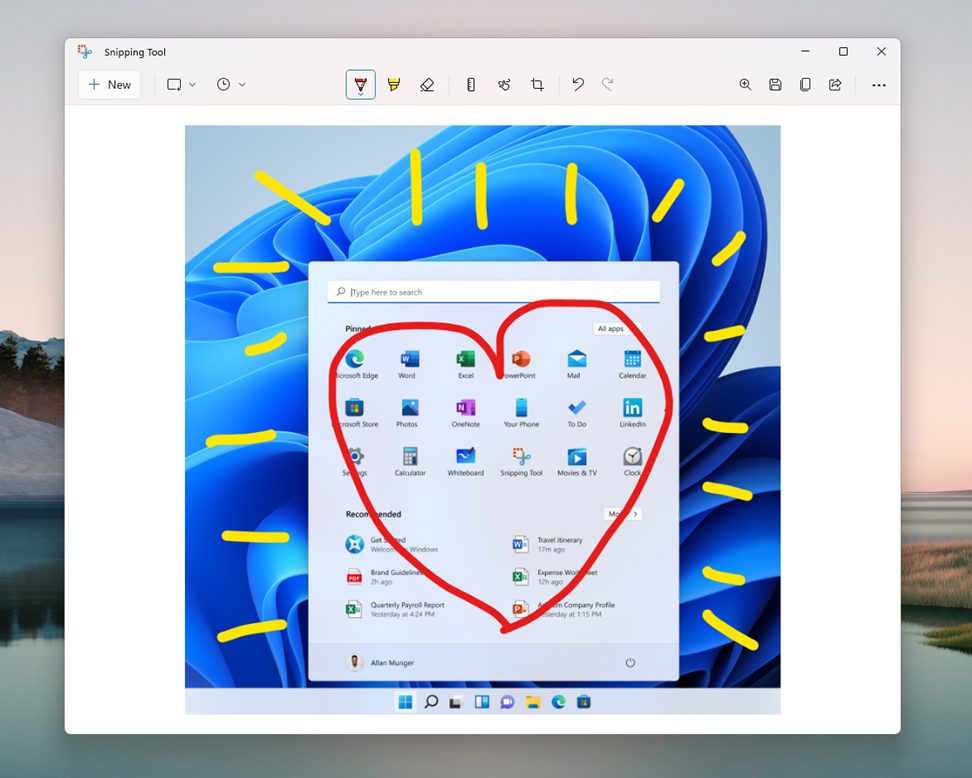
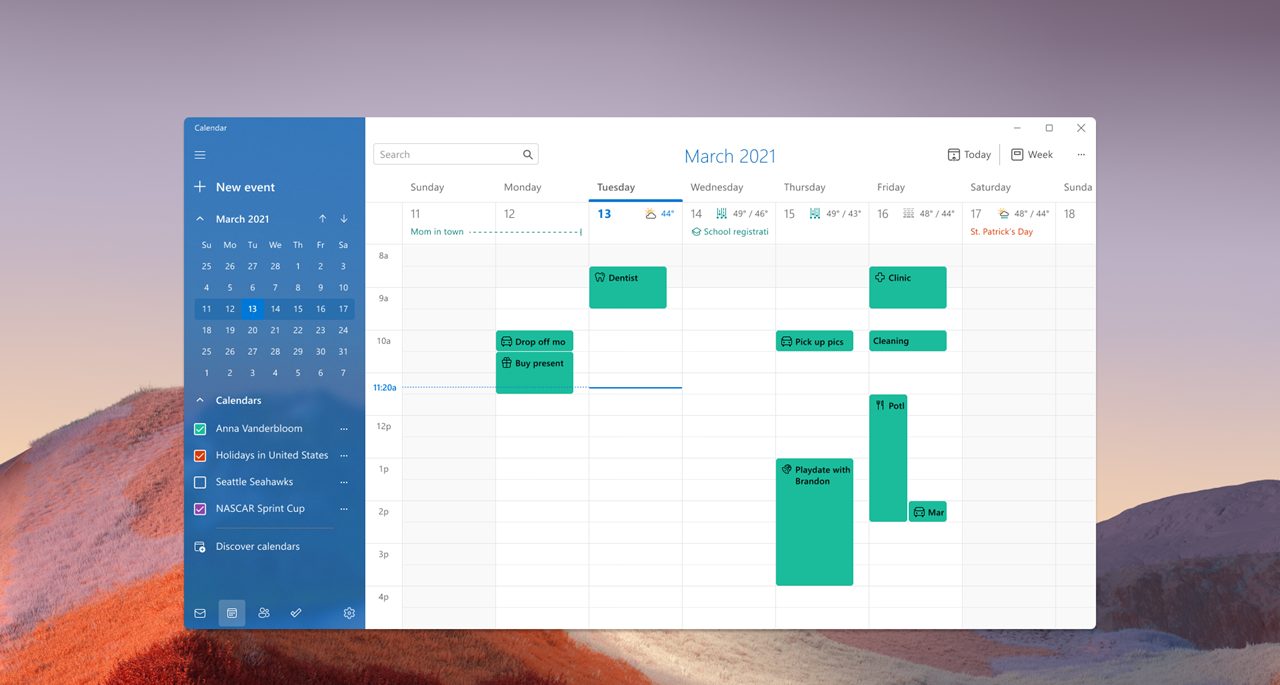
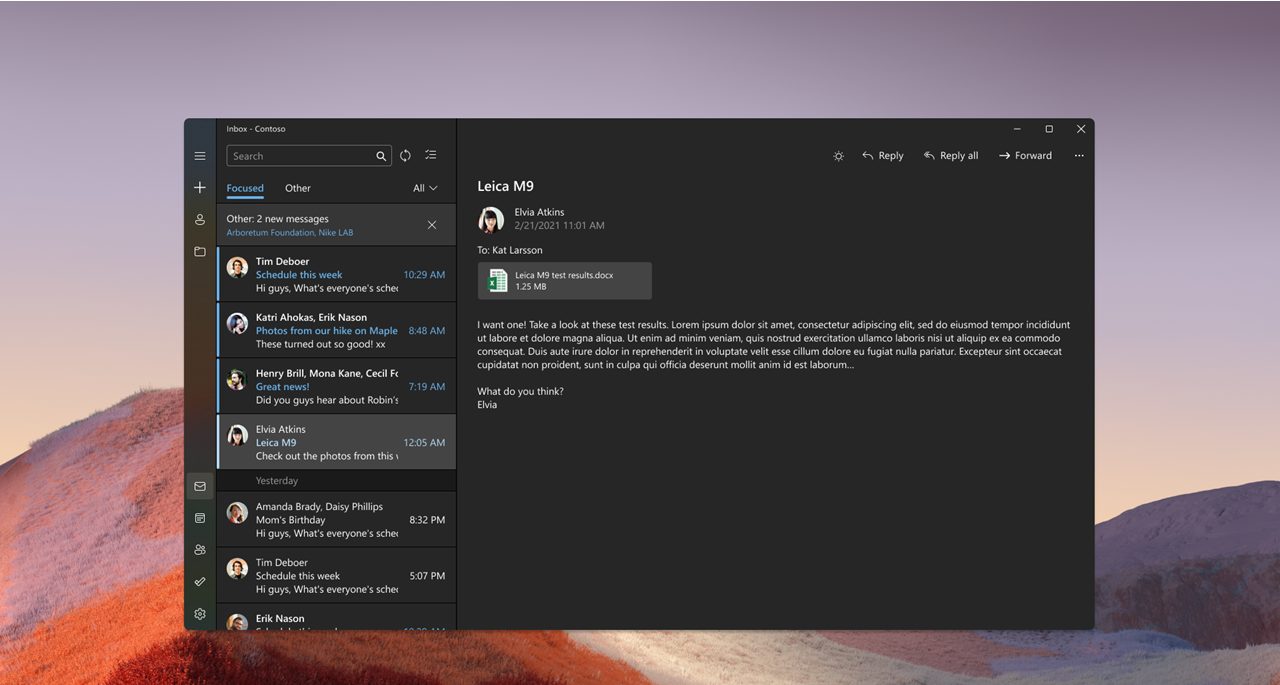
The second change you get to see in this new release is that Microsoft is bringing Microsoft Teams Chat to those users who are present on the Dev Channel. Last but not least, the new Windows 11 Insider release also brings in UI changes to applications like Mail, Calculator, and Calendar so that they match the look and feel of Windows 11. As mentioned above, this new build still doesn’t offer support for Android Apps. Maybe we will get to see Microsoft bringing this most-awaited feature in the next release.
Below is the changelog of Windows 11 Insider Preview 22000.132:
Windows 11 Insider Preview 22000.132 Changelog And Fixes
Changes and Improvements
- Chat from Microsoft Teams is now available for Windows Insiders in the Beta Channel. We’re also excited to begin rolling out one-to-one and group audio and video calling, with many of the features that you’ve come to expect. You can create and join meetings. You can toggle your microphone and camera on or off and choose your preferred speakers, mic, and camera with device settings. You can manage meeting information and options. You can share your screen, see the roster of participants, admit meeting participants from the lobby, chat and see people’s video in a gallery view. We’re excited to bring this experience to a growing network of people!
- Chat from Microsoft Teams is now available for Windows Insiders in the Beta Channel. We’re also excited to begin rolling out one-to-one and group audio and video calling, with many of the features that you’ve come to expect. You can create and join meetings. You can toggle your microphone and camera on or off and choose your preferred speakers, mic, and camera with device settings. You can manage meeting information and options. You can share your screen, see the roster of participants, admit meeting participants from the lobby, chat and see people’s video in a gallery view. We’re excited to bring this experience to a growing network of people!
Fixes
- Search:
- Did some work to address a scenario where the recent searches list displayed when hovering over the Search icon in the Taskbar was unexpectedly blank.
- Widgets:
- We fixed the issue where launching links from the widgets board wasn’t always invoking apps to the foreground.
- Clicking the widgets icon in the Taskbar should open it on the correct monitor now.
- Windows Sandbox:
- The Taskbar (Explorer.exe) should no longer repeatedly crash inside of Windows Sandbox.
- Other:
- Addressed an issue leading to some Insiders experiencing a bug check when attempting to roll back in the previous flight.
- Mitigated an issue that was making certain games go unresponsive after pressing the Enter key.
- Fixed an issue where the “location in use” indicator icon wasn’t showing up in the Taskbar when it should have been.
Known Issues
- [REMINDER] When upgrading to Windows 11 from Windows 10 or when installing an update to Windows 11, some features may be deprecated or removed. See details here.
- We’re investigating an issue where on some devices, when going to Settings > Windows Update > Windows Insider Program, only the “Stop getting preview builds” option is visible. This prevents Insiders from selecting a channel. We have posted a workaround on Answers.
- [BETA CHANNEL] We’re investigating reports from Insiders in the Beta Channel where after upgrading to Windows 11, they are not seeing the new Taskbar and the Start menu doesn’t work. To workaround this if you are impacted, please try going to Windows Update > Update history, uninstalling the latest cumulative update for Windows, and the reinstall it by checking for updates.
- Start:
- In some cases, you might be unable to enter text when using Search from Start or the Taskbar. If you experience the issue, press WIN + R on the keyboard to launch the Run dialog box, then close it.
- System and Windows Terminal is missing when right-clicking on the Start button (WIN + X).
- Taskbar:
- The Taskbar will sometimes flicker when switching input methods.
- Search:
- After clicking the Search icon on the Taskbar, the Search panel may not open. If this occurs, restart the “Windows Explorer” process, and open the search panel again.
- Search panel might appear as black and not display any content below the search box.
- On pen enabled devices, apps may not launch from the Search panel. If you experience this issue, please log out and back in to resolve the issue.
- Settings:
- Certain searches using the search box in Settings may crash Settings.
- [ADDED] We’re investigating reports from Insiders with paired Bluetooth LE devices that
they’reare experiencing an increase in Bluetooth reliability issues and bug checks after resume from hibernate or when Bluetooth is turned off.
- Widgets:
- The Widgets board may appear empty. To work around the issue, you can sign out and then sign back in again.
- Widgets may be displayed in the wrong size on external monitors. If you encounter this, you can launch the widgets via touch or WIN + W shortcut on your actual PC display first and then launch on your secondary monitors.
- [Family widget] Some users may see a ‘connect a device to see screen time activity’ message even with screen time settings enable.
- [Family widget] Location information may not be available for some users on iOS.
- Store:
- We are working to improve search relevance in the Store including resolving an issue where in some cases the ordering of search results is inaccurate.
- The install button might not be functional yet in some limited scenarios.
- Rating and reviews are not available for some apps.
- Windows Sandbox
- Within Windows Sandbox, the language input switcher does not launch after clicking the switcher icon on the Taskbar. As a workaround, users can switch their input language via any of the following hardware keyboard shortcuts: Alt + Shift, Ctrl + Shift, or Win + Space (the third option is available only if Sandbox is full-screened).
- Within Windows Sandbox, the IME context menu does not launch after clicking the IME icon in the Taskbar. As workarounds, users can access the functionalities of the IME context menu with either of following methods:
- Accessing the IME settings via Settings > Time & language > Language & region > (e.g. Japanese) three dots > Language options > (e.g. Microsoft IME) three dots > Keyboard options.
- Optionally, you may also enable the IME toolbar, an alternative UI to quickly invoke specific IME functions. Continuing from above, navigate to Keyboard options > Appearance > Use IME toolbar.
- Using the unique set of hardware keyboard shortcuts associated with each IME-supported language. (See: Japanese IME Shortcuts, Traditional Chinese IME Shortcuts).
- Accessing the IME settings via Settings > Time & language > Language & region > (e.g. Japanese) three dots > Language options > (e.g. Microsoft IME) three dots > Keyboard options.
- Localization
- There is an issue where some Insiders may be some missing translations from their user experience for a small subset of languages running the latest Insider Preview builds. To confirm if you have been impacted, please visit this Answers forum post and follow the steps for remediation.
- Chat from Microsoft Teams
- Experience is localized for English (US) only. Additional languages and locales forthcoming.
- When you make an outgoing call, while you do not hear a ring tone, the user interface shows that the call is getting connected.
- In a video call, sometimes people videos freeze or display a black image. There is a workaround to this issue, which is to pin the video that freezes and unpin it to fix the problem.
- When switching between calls, the previous call is not automatically put on hold, so audio and video streams continue on both calls. Be sure to complete a call before taking another.
[“source=onsitego”]

