
Apple on Monday released the public previews for iOS 13 and iPadOS, the new software that it will launch for iPhones and iPads in the fall.
This means you can install and try many of the new features, such as dark mode on the iPhone and new widgets on the iPad home screen, a few months early.
I’ve been testing both for the past several weeks and they don’t seem too buggy, but you should always expect a few problems since this isn’t the final version of the software. Because of that, you may not want to install the iOS 13 beta on your primary phone, since it takes some effort to go back to the old software and some things might not work as expected.
Before you start, be sure to back up your iPhone and iPad.
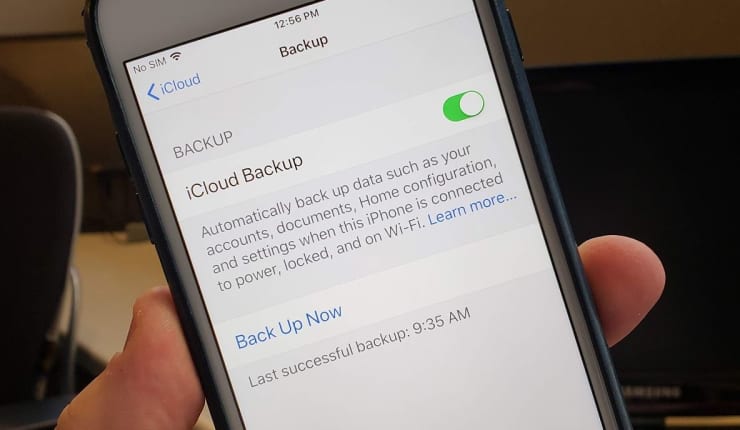
- Open Settings
- Tap your name at the top of the screen.
- Select iCloud.
- Scroll to iCloud backup and make sure it’s on.
- Tap “Back up now.”
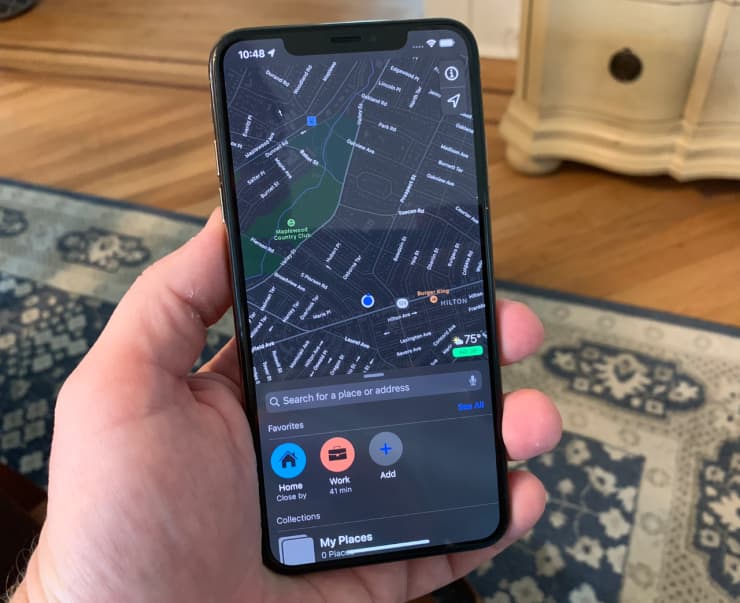
IOS 13 includes lots of new features, including dark mode, which adds a dark hue to most of Apple’s apps (other apps can build in support, too), which looks cool and is easier on your eyes at night.
One of my favorite features is the new Photos app, which shows highlights of pictures you took each day, month or year, with live pictures and videos coming to life right in your camera roll. It also includes new Animoji, support for custom emoji that can be designed to look like you, a new portrait camera mode and a lot more.
Here’s how to install it:
- Go to Apple’s beta software page and sign up for the program, or sign in if you tested the public preview of iOS 12 last year.
- Enroll your iPhone by downloading the iOS 13 public preview profile. You do this by visiting Apple’s beta page from your iPhone.
- Approve the installation of the beta profile.
- Restart your iPhone.
- Connect to a Wi-Fi network if you aren’t already connected to one.
- Go to Settings > General > Software update.
- Your iPhone will discover the iOS 13 public preview as an update and will begin downloading.
- Install it.
- Your iPhone will restart.
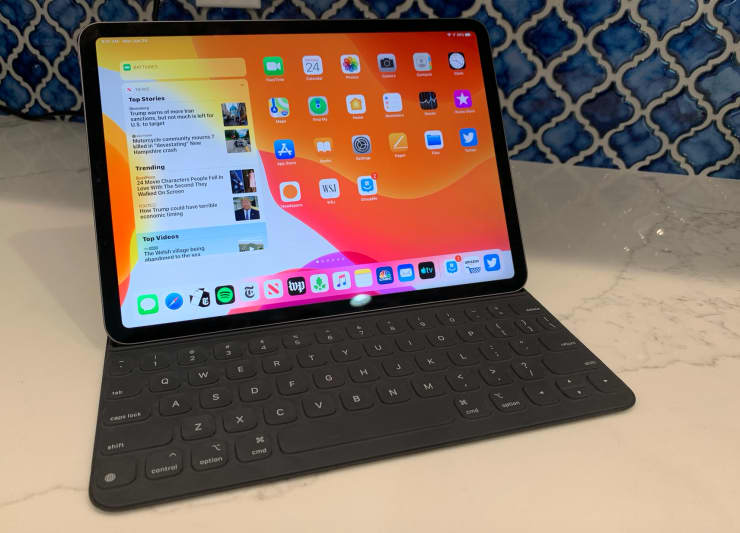
Apple is no longer using the same software for iPads and iPhones. The iPad now has its own operating system called iPadOS. It adds a ton of new features, including the ability to multitask more efficiently by swapping between open apps and the option to run two windows of the same app side by side. It also brings the “Today” widget panel right to the home screen, so you can see the weather, your calendar events and much more all without swiping. Like iOS 13, it also includes a new dark mode option, new photos and new maps.
Here’s how to install it:
- Go to Apple’s beta software page and sign up for the iPadOS public preview.
- Enroll your iPad by downloading the iOS 13 public preview profile. You do this by visiting Apple’s beta page from your iPad.
- Your iPad will ask you to approve the installation of the beta profile.
- Restart your iPad.
- Connect to a Wi-Fi network.
- Go to Settings > General > Software update.
- Your iPad will see the iPadOS public preview and will download it for you.
- Install it.
- Your iPad will restart.
[“source=cnbc”]