
Got a big presentation coming up? The best way to keep your audience engaged is to ditch the overpacked slides in favor of eye-catching visuals and slick animations. That means choosing free presentation software that can unlock your creativity and help you create a presentation that stands out.
While Microsoft Powerpoint is a faithful standby for achieving great presentations, it doesn’t come cheaply. Unfortunately, the high cost makes it prohibitive for anyone on a tight budget. But, there are plenty of great alternatives available for free that you can use to design the perfect presentation.
Choosing the best free presentation software can be time consuming if you don’t know what you’re looking for. To help, let’s take a look at five of the best free options available today.


1. Prezi
Make stylish presentations online, for free
Operating system: Windows, macOS, Linux (in browser)
Prezi turns the traditional approach to presentations on its head. Instead of creating slide after slide, this presentation software gives you a single giant canvas. You can add blocks of text or images, or even create miniature slides. During your presentation, you can seamlessly fly around the canvas and zoom in to look at individual chunks of content.
For how complex Prezi seems, it’s impressively simple to use the platform. The only major divergence from Microsoft Powerpoint is that you need to add animated paths from one part of the canvas to another. The tools for this are fairly straightforward, especially if you’ve ever used an animation or video editing software.
Of course, this type of presentation structure isn’t always ideal. Prezi makes it hard to visualize structured data like financials, which can make it difficult to use in business applications. Some viewers also might not appreciate the fly-around animation style that’s inherent to the presentation software.

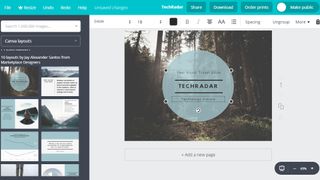
2. Canva
Create stylish presentations and share them easily online
Operating system: Windows, macOS, Linux (in browser)
Canva is perfect for making speedy presentations right in your web browser. This software offers a handful of free layouts to help you get your slideshow started, and it’s easy to customize the templates to fit your needs. There isn’t a huge variety of content elements to add to your presentation, but Canva makes up for this with a searchable library of more than 1 million images you can use.
Your Canva presentations live online, which makes it extremely easy to collaborate. You can invite colleagues to edit your slideshow (although simultaneous editing is not supported) or seamlessly share your finished presentation. However, beware that Canva can’t import presentations from Microsoft Powerpoint or export finished work to a Powerpoint-editable format.


3. LibreOffice
Free presentation software that’s a dead ringer for PowerPoint
Operating system: Windows, macOS, Linux
LibreOffice is a free alternative to Microsoft Office, and it includes a Powerpoint equivalent called Impress with nearly all of the same functionality. The only big difference you’ll find between the two slideshow creation tools is the LibreOffice lacks some modern features like built-in collaboration and integration with Microsoft OneDrive.
However, Impress does have a few advantages of its own. The software can import files from Keynote, the default presentation software on Mac computers. Plus, there are hundreds of free templates that you can download for free. Even better, there’s no limit on what fonts you can use with Impress, so it’s easy to change the look of your presentation from what Powerpoint typically allows.
On the whole, LibreOffice Impress is about as close as it gets to simply replicating Microsoft Powerpoint for free.


4. Google Slides
Free presentation software for all Google account holders
Operating system: Windows, macOS, Linux (in browser)
Google Slides is part of Google’s G Suite, and it does a nice job of matching Powerpoint’s capabilities. This free presentation software supports embedding videos, creating diagrams, and adding animations to your slides. While the selection of templates is somewhat limited, you can easily import hundreds of additional templates for free or create your own.
Even better, Google Slides supports the collaboration tools users have come to expect from Google. Multiple people can work on a slideshow simultaneously, and there’s a built-in group chat so you can keep track of what everyone is doing. It’s also nice that you can play your presentation in presenter mode, which allows you to preview how it will look to your audience and rehearse timing.
The only downside to Google Slides is that bloated slideshows can experience some loading delays. Also beware that while you can move between Slides and Powerpoint, the conversion often messes with the layout of your slides.


5. WPS Office Free
An extremely impressive Microsoft Powerpoint alternative
Operating system: Windows, macOS, Linux
WPS Office Free is a Microsoft Office look-alike that fully support Powerpoint files without any layout issues during import. The WPS Presentation tool has all of the same capabilities of Powerpoint, including tons of animations, slide transitions, content effects, and video embedding. The selection of included presentation templates is also very impressive for a free software.
One of the best things about this presentation software is that the user interface will feel incredibly familiar if you’re coming from Microsoft. All of the tools are displayed in a top ribbon, with your slides shown on the left side of the screen for easy navigation. It’s simple to display your presentation right from WPS Presentation, which means there’s no unexpected troubleshooting when it’s time to show off your work.
There’s not much to dislike about WPS Presentation. However, keep in mind that the software is supported by ads. Some users find the ads annoying, but they’re not overly in the way.
[“source=techradar”]

